Content Rules¶
George Bernard Shaw
The golden rule is that there are no golden rules.
Motivation and Rationale¶
This page holds rules regarding the layout, content, and writing of this documentation. The goals are to provide a comprehensive, consistent and well-written documentation that is pure joy to read and use. It shall help to find answers and provide knowledge instead of being the bottleneck and a great annoyance. Therefore, we set up some rules which are outlined in the following.
Tip
Following these rules when contributing speeds up the review process. Furthermore, your changes will not be blocked by the automatic checks implemented in the CI pipeline.
Responsibility and License¶
This documentation and the repository have two licenses (cf. Legal Notice):
- All documentation is licensed under CC BY 4.0.
- All software components are licensed under MIT license.
These licenses also apply to your contributions.
Note
If you contribute, you are fully and solely responsible for the content you create and have to ensure that you have the right to create it under the laws which apply.
If you are in doubt, please contact us either via GitLab Issue or via e-mail.
Quick Overview¶
- All documentation is written in Markdown.
- Use spaces (not tabs) both in Markdown files and in
mkdocs.yml. - Respect the line length limit of 100 characters (exception: links).
- Do not add large binary files or high-resolution images to the repository (cf. adding images and attachments).
- Admonitions may be actively used for longer code examples, warnings, tips, important information, etc.
- Respect the writing style and the rules for spelling and technical wording.
- For code blocks:
- Use syntax highlighting and appropriate prompts.
- Respect data privacy.
- Stick to the rules on optional and required arguments.
Detailed Overview¶
Writing Style¶
- Assume that a future reader is eager to start typing commands. Thus, encourage the reader by
addressing him/her directly:
- Example: Use "You can/should ..." instead of "Users can/should ..."
- Example: Use "Your contribution is highly welcome" instead of "Contributions from user-side are highly welcome"
- Be brief! Provide the main idea/commands first, and special cases later. If it is not necessary to know how a special piece of software works, don't explain it.
- Provide the often-used commands first.
- Use active over passive voice
- Write with confidence. This confidence should be reflected in the documentation so that the readers trust and follow it.
- Example: "We recommend something" instead of "Something is recommended."
- Capitalize headings, e.g. Exclusive Reservation of Hardware
- Give keywords in link texts, e.g. Code Blocks is more descriptive than this subsection
- Avoid using tabs both in markdown files and in
mkdocs.yaml. Type spaces instead.
Pages Structure and New Page¶
The documentation and pages structure is defined in the configuration file
mkdocs.yml:
nav:
- Home: index.md
- Application for Login and Resources:
- Overview: application/overview.md
- Terms of Use: application/terms_of_use.md
- Request for Resources: application/request_for_resources.md
- Project Request Form: application/project_request_form.md
- Project Management: application/project_management.md
- Acknowledgement: application/acknowledgement.md
- Access to ZIH Systems:
- Overview: access/overview.md
[...]
Follow these two steps to add a new page to the documentation:
- Create a new Markdown file under
docs/subdir/file_name.mdand put the documentation inside. The sub-directory structure represents different topics of the documentation. Try to fit the contribution into the existing structure. The file name should reflect the title of the documentation page, i. e.shortened_page_heading.md. - Add
subdir/file_name.mdto the configuration filemkdocs.ymlby updating the navigation section. Yes, the order of files is crucial and defines the structure of the content. Thus, carefully consider the right spot and section for the new page.
Make sure that the new page is not floating, i.e., it can be reached directly from the documentation structure.
Preserve URLs¶
For several reasons it is important to preserve URLs within this documentation, e.g., pages with
description of specific hardware might be used as references in papers. Therefore, existing pages
shall not be renamed or moved on directory level. Outdated pages are marked with "Outdated" tag
and moved to the archive by changing the page's navigation entry in the mkdocs.yaml file.
Markdown¶
All documentation is written in Markdown. Please keep things simple, i.e., avoid using fancy Markdown dialects.
Brief How-To on Markdown¶
| Purpose | Markdown | Rendered HTML |
|---|---|---|
| Bold text | **Bold Text** |
Bold Text |
| Italic text | *Italic Text* |
Italic Text |
| Headings | # Level 1, ## Level 2, ### Level 3, ... |
|
| External link | [website of TU Dresden](https://tu-dresden.de) |
website of TU Dresden |
| Internal link | [Slurm page](../jobs_and_resources/slurm.md) |
Slurm page |
| Internal link to section | [section on batch jobs](../jobs_and_resources/slurm.md#batch-jobs) |
section on batch jobs |
Further tips can be found on this cheat sheet.
Graphics and Attachments¶
Please use images and graphics for illustration purposes and to improve comprehensibility.
All graphics and attachments are saved within misc directory of the respective subdirectory in
docs.
For video attachments please use either webm or mp4 format.
Syntax
The syntax to insert a graphic or attachment into a page is

{: align="center"}
The syntax to insert a video attachment into a page is

The attribute align is optional. By default, graphics are left-aligned. Note: It is crucial to
have {: align="center"} on a new line.
It is possible to add captions for tables and figures using {: summary="This is a table caption"}.
The summary and align parameters can be combined as well:
{: summary="This is a table caption" align="top"}.
Warning
Do not add large binary files or high-resolution images to the repository. See this valuable document for image optimization.
Special Feature: Admonitions¶
Admonitions, also known as call-outs, may be actively used to highlight examples, warnings, tips, important information, etc. Admonitions are an excellent choice for including side content without significantly interrupting the document flow.
Several different admonitions are available within the used
material theme, e.g., note, info, example,
tip, warning, and cite. Please refer to the
documentation page
for a comprehensive overview.
Syntax
All admonitions blocks start with !!! <type> and the following content block is indented by
(exactly) four spaces.
If no title is provided, the title corresponds to the admonition type.
!!! note "Descriptive title"
Lorem ipsum dolor sit amet, consetetur sadipscing elitr, sed diam nonumy eirmod
tempor invidunt ut labore et dolore magna aliquyam erat, sed diam voluptua. At
vero eos et accusam et justo duo dolores et ea rebum.
Note
Admonitions can be made foldable by using ??? instead of !!!. A small toggle on the right
side is displayed. The block is open by default if ???+ is used. Long code examples should be
folded by default.
Spelling and Technical Wording¶
To provide consistent and high-quality documentation, and help users to find the right pages, there is a list of conventions w.r.t. spelling and technical wording.
- Language settings: en_us
| Do | Don't |
|---|---|
| I/O | IO |
| Slurm | SLURM |
| filesystem(s) | file system(s) |
| ZIH system(s) | Taurus, HRSK II, our HPC systems, etc. |
| workspace | work space |
| HPC-DA | |
cluster romeo |
ROMEO cluster, romeo cluster, romeo cluster, "romeo" cluster, etc. |
Code Blocks and Command Prompts¶
- Use ticks to mark code blocks and commands, not an italic font.
- Specify language for code blocks (see below).
- All code blocks and commands should be runnable from a login node or a node within a specific
cluster (e.g.,
alpha). - It should be clear from the prompt, where the command is run (e.g., local machine, login node, or specific cluster).
Code Blocks and Syntax Highlighting¶
Providing code blocks and snippets is the meat and bones of this documentation. Code blocks and command examples should give the general idea of invocation and be as precise as possible, i.e., allowing for copy-and-paste. Please mark replaceable code parts and optional and required arguments as outlined in the section required and optional arguments below. Long, non-meaningful output should be omitted.
We make use of the extension pymdownx.highlight for syntax highlighting. There is a complete list of supported language short codes.
Syntax for command line
For normal commands executed in the terminal, use the language short code console.
```console
marie@login$ module list
[...]
```
Syntax for job files and scripts
Use the language short code bash for job files and shell scripts.
```bash
#!/bin/bash
#SBATCH --nodes=1
#SBATCH --time=01:00:00
#SBATCH --output=slurm-%j.out
module load foss
srun a.out
```
Syntax for Python
python for Python source code:
```python
from time import gmtime, strftime
print(strftime("%Y-%m-%d %H:%M:%S", gmtime()))
```
And pycon for Python console:
```pycon
>>> from time import gmtime, strftime
>>> print(strftime("%Y-%m-%d %H:%M:%S", gmtime()))
2021-08-03 07:20:33
```
Line numbers
More sugar can be applied by adding line numbers.
```bash linenums="1"
#!/bin/bash
#SBATCH --nodes=1
#SBATCH --ntasks=23
#SBATCH --time=02:10:00
srun a.out
```
Result:
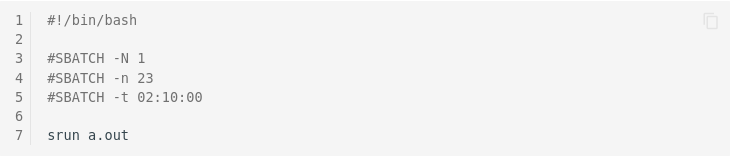
Specific Lines can be highlighted by using
```bash hl_lines="2 3"
#!/bin/bash
#SBATCH --nodes=1
#SBATCH --ntasks=23
#SBATCH --time=02:10:00
srun a.out
```
Result:
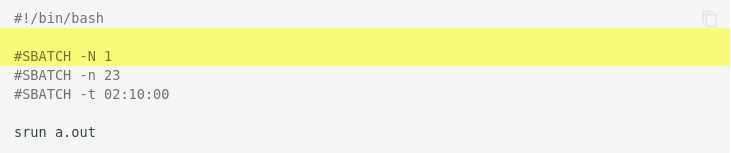
Data Privacy and Generic Names¶
Where possible, replace login, project name, and other private data with clearly recognizable placeholders. In particular, use the generic placeholders depicted in the following table. The table also holds a second placeholder, if, e.g., you need a second login to formulate an example.
| Description | Placeholder | 2nd Placeholder |
|---|---|---|
| Username | Marie | Martin |
| Login | marie |
martin |
| marie@tu-dresden.de | martin@tu-dresden.de | |
| Project title | p_number_crunch |
p_long_computations |
| Workspace title | number_crunch |
long_computations |
| Job ID | 123456 |
456789 |
Output of ls command
The following code listing depicts the usage of the generic user names and projects as well as recognizable placeholders for files and directory names.
marie@login$ ls -l
drwxr-xr-x 3 marie p_number_crunch 4096 Jan 24 2020 code
drwxr-xr-x 3 marie p_number_crunch 4096 Feb 12 2020 data
-rw-rw---- 1 marie p_number_crunch 4096 Jan 24 2020 readme.md
Marie
We choose marie as generic login and placeholder. There is no magic story on this decision. Feel free to associate this generic login for example with physicist and chemist Marie Curie, and Marianne, symbol of France standing for liberty, equality and fraternity.
The very same holds for the generic login martin.
Placeholders¶
Placeholders represent arguments or code parts that can be adapted to the user's needs. Use them to give a general idea of how a command or code snippet can be used, e. g. to explain the meaning of some command argument:
marie@login$ sacct -j <job id>
Here, a placeholder explains the intention better than just a specific value:
marie@login$ sacct -j 4041337
Please be aware, that a reader often understands placeholders easier if you also give an example. Therefore, always add an example!
Mark Omissions¶
If showing only a snippet of a long output, omissions are marked with [...].
Code Styling Rules¶
-
Stick to the Unix rules on optional and required arguments, and selection of item sets:
<required argument or value>[optional argument or value]{choice1|choice2|choice3}
-
Please use following style guidelines while writing code blocks:
- Shell: Shell style guide
- Python: PEP-0008 style guide
- MATLAB: MATLAB programming style guide
- R: R style guide
- C++: C++ style guide
- Java: Java style guide
List of Prompts¶
We follow these rules regarding prompts to make clear where a certain command or example is executed. This should help to avoid errors.
| Host/Partition | Prompt |
|---|---|
| Localhost | marie@local$ |
| Login nodes | marie@login$ |
| Arbitrary compute node | marie@compute$ |
Compute node Barnard |
marie@barnard$ |
Login node Barnard |
marie@login.barnard$ |
Compute node Power9 |
marie@power9$ |
Login node Power9 |
marie@login.power9$ |
Compute node Alpha |
marie@alpha$ |
Login node Alpha |
marie@login.alpha$ |
Compute node Romeo |
marie@romeo$ |
Login node Romeo |
marie@login.romeo$ |
Node Julia |
marie@julia$ |
Partition dcv |
marie@dcv$ |
- Always use a prompt, even if there is no output provided for the shown command.
- All code blocks which specify some general command templates, e.g. containing
<and>(see placeholders and Code Styling Rules), should usebashfor the code block. Additionally, an example invocation, perhaps with output, should be given with the normalconsolecode block. See also Code Block description below. - Using some magic, the prompt as well as the output is identified and will not be copied!
- Stick to the generic user name
marie.
Long Options¶
The general rule is to provide long over short parameter names where possible to ease understanding. This holds especially for Slurm options, but also other commands.
Example
| Do | Don't |
|---|---|
srun --nodes=2 --ntasks-per-node=4 [...] |
srun -N 2 -n 4 [...] |
module load [...] |
ml [...] |
Equal Signs in Command-Line Options¶
Some tools with CLI (command-line interface) prefer specification of the argument with an equal
sign (=) between the option name and the value, e.g. --long_option=value. Others prefer a
whitespace, e.g. --long_option value. We respect the design decisions of the tool
developers and document the desired mimic for long options. If you are in doubt,
calling tool --help might provide the answer.
| Tool | Preference |
|---|---|
| Slurm | w/ Equal sign |
| HPC-Workspace | w/o equal sign |
Customize Search¶
The documentation for the search plugin of the material theme is quite comprehensive. The search is realized as client-side search using the open-source tool on lunr. The ranking of pages in search results bases on so-called scoring. Please refer to lunrjs documentation for details.
From time to time it might be necessary to tweak the search priority of certain pages.
For example, pages from the archive section should be ranked very low in search results. This can be
achieved by adding the front matter search.boost property added to the top of the Markdown file of
interest:
---
search:
boost: 2
---
# Document Title
[...]
The documentation of this plugin gives no range for the boost values. We recommend to use this feature carefully starting with low values.