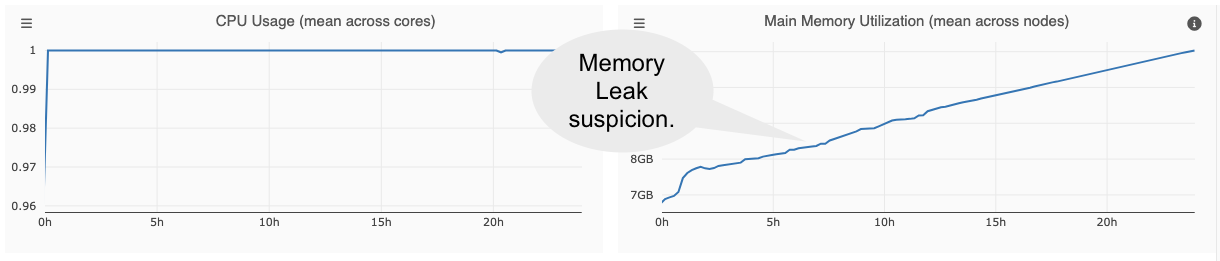Track Slurm Jobs with PIKA¶
PIKA is a hardware performance monitoring stack to identify inefficient HPC jobs. Users of ZIH systems have the possibility to visualize and analyze the efficiency of their jobs via the PIKA web interface.
Hint
To understand this guide, it is recommended that you open the web interface in a separate window. Furthermore, you should have submitted at least one real HPC job at ZIH systems.
If you are outside the TUD network, you will need to establish a VPN connection. For more information on our VPN and how to set it up, please visit the corresponding ZIH service catalog page.
Overview¶
PIKA consists of several components and tools. It uses the collection daemon collectd, InfluxDB to store time-series data and MariaDB to store job metadata. Furthermore, it provides a powerful web interface for the visualization and analysis of job performance data.
Table View and Job Search¶
The analysis of HPC jobs in PIKA is designed as a top-down approach. Starting from the table view, you can either analyze running or completed jobs. You can navigate from groups of jobs with the same name to the metadata of an individual job and finally investigate the job’s runtime metrics in a timeline view.
To find jobs with specific properties, you can sort the table by any column, e.g., by consumed CPU hours to find jobs where an optimization has a large impact on the system utilization. Additionally, there is a filter mask to find jobs that match several properties. When a job has been selected, the timeline view opens.
Timeline Visualization¶
PIKA provides timeline charts to visualize the resource utilization of a job over time. After a job is completed, timeline charts can help you to identify periods of inefficient resource usage. However, they are also suitable for the live assessment of performance during the job’s runtime. In case of unexpected performance behavior, you can cancel the job, thus avoiding long execution with subpar performance.
The following timeline visualization shows a job with 840 cores, spread over 35 (dual-socket Haswell) nodes that have been allocated for exclusive use.
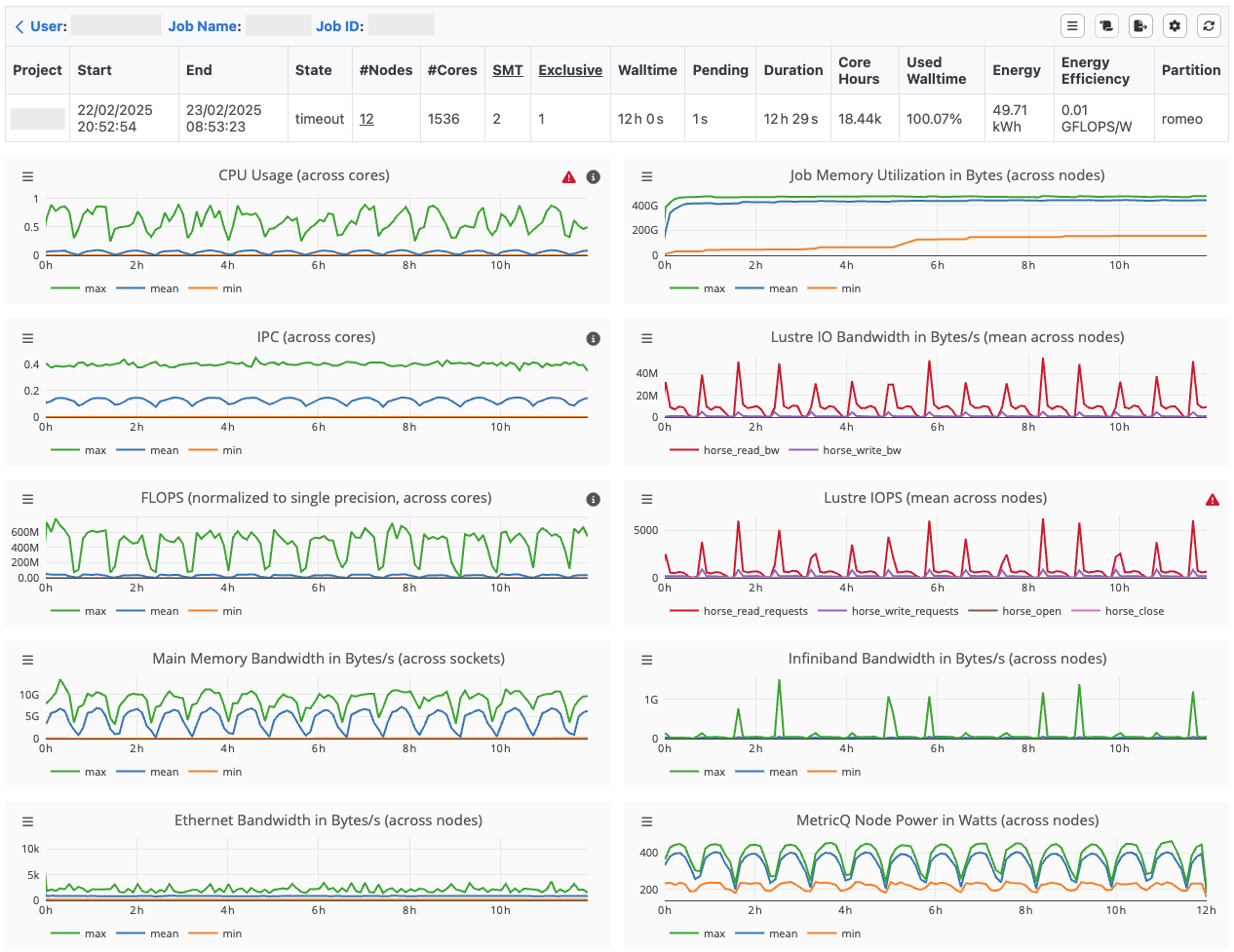
PIKA provides the following runtime metrics:
| Metric | Hardware Unit | Sampling Frequency |
|---|---|---|
| CPU Usage | CPU core (average across hardware threads) | 30s |
| IPC (instructions per cycle) | CPU core (sum over hardware threads) | 60s |
| FLOPS (normalized to single precision) | CPU core (sum over hardware threads) | 60s |
| Main Memory Bandwidth | CPU socket | 60s |
| CPU Power | CPU socket | 60s |
| Main Memory Utilization | node | 30s |
| I/O Bandwidth (local, Lustre) | node | 30s |
| I/O Metadata (local, Lustre) | node | 30s |
| Network Bandwidth | node | 30s |
| GPU Usage | GPU device | 30s |
| GPU Memory Utilization | GPU device | 30s |
| GPU Power Consumption | GPU device | 30s |
| GPU Temperature | GPU device | 30s |
Each monitored metric is represented by a timeline, whereby metrics with the same unit and data source are displayed in a common chart, e.g., different Lustre metadata operations. Each metric is measured with a certain granularity concerning the hardware, e.g. per hardware thread, per CPU socket or per node. Most metrics are recorded every 30 seconds except IPC, FLOPS, Main Memory Bandwidth and Power Consumption. The latter are determined every 60 seconds, as they are a combination of different hardware counters, which leads to a higher measurement overhead. Depending on the architecture, metrics such as normalized FLOPS (2 x double-precision + 1 x single-precision) can require multiplexing, since single and double precision FLOPS cannot be measured simultaneously. The sampling frequency cannot be changed by the user.
Hint
Be aware that CPU socket or node metrics can share the resources of other jobs running on the
same CPU socket or node. This can result e.g., in cache perturbation and thus a sub-optimal
performance. To get valid performance data for those metrics, it is recommended to submit an
exclusive job (--exclusive)!
If the current partition supports simultaneous multithreading (SMT) the maximum number of hardware
threads per physical core is displayed in the SMT column. The Slurm configuration on ZIH systems
disables SMT by default. Therefore, in the example below, only a maximum CPU usage of 0.5 can be
achieved, as PIKA determines the average value over two hardware threads per physical core.
If you want to use SMT, you must set the Slurm environment variable SLURM_HINT=multithread.
In this case, srun distributes the tasks to all available hardware threads, thus a CPU usage of 1
can be reached. However, the SMT configuration only refers to the srun command. For single node
jobs without srun command the tasks are automatically distributed to all available hardware
threads.
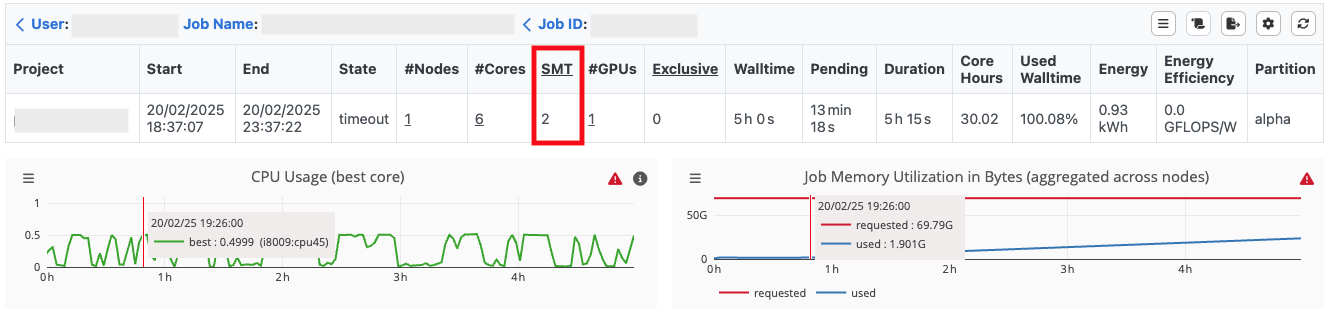
Note
To reduce the amount of recorded data, PIKA summarizes per hardware thread metrics to the corresponding physical core. In terms of simultaneous multithreading (SMT), PIKA only provides performance data per physical core. For CPU usage, the average value per measurement point across all hardware threads is calculated, while for IPC and FLOPS, the sum per measurement point is determined.
The following table explains different timeline visualization modes. By default, each timeline shows the average value over all hardware units (HUs) per measured interval.
| Visualization Mode | Description |
|---|---|
| Maximum | maximal value across all HUs per measured interval |
| Mean | mean value across all HUs per measured interval |
| Minimum | minimal value across all HUs per measured interval |
| Mean + Standard Deviation | mean value across all HUs including standard deviation per measured interval |
| Best | best average HU over time |
| Lowest | lowest average HU over time |
The visualization modes Maximum, Mean, and Minimum reveal the range in the utilization of individual HUs per measured interval. A high deviation of the extrema from the mean value is a reason for further investigation, since not all HUs are equally utilized.
To identify imbalances between HUs over time, the visualization modes Best and Lowest are a first indicator how much the HUs differ in terms of resource usage. The timelines Best and Lowest show the recorded performance data of the best/lowest average HU over time.
More Details
If you want to conduct further analysis, you can download the job data as json-file(s) via the button in the top right section:
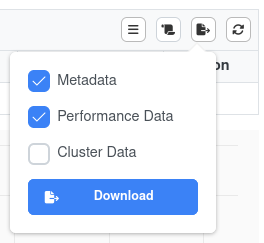 The options are
The options are
- Metadata: Data shown in table (project, start, end, ...), jobscript, min/max/mean statistics
- Performance Data: Data records of all metrics of every distinct device (CPU cores, GPUs, ...)
- Cluster Data: Metadata of used partition
Example: Visualize every CPU core that was allocated for the Job
#in JupyterLab/Jupyter Notebook, using pandas and matplotlib
#download the "Performance Data" and save as "jobdata.json"
%pylab widget
from pandas import read_json
data = read_json('/tmp/jobdata.json', lines=True)
for cpu in data['cpu_used'][0]['core']['series']:
plot(cpu['data'], lw=0.5)
Footprint Visualization¶
Complementary to the timeline visualization of one specific job, statistics on metadata and footprints over multiple jobs or a group of jobs with the same name can be displayed with the footprint view. The performance footprint is a set of summarized run-time metrics that is generated from the time series data for each job. To limit the jobs displayed, a time period can be specified.
To analyze the footprints of a larger number of jobs, a visualization with histograms and scatter plots can be used. PIKA uses histograms to illustrate the number of jobs that fit into a category or bin. For job states and job tags there is a fixed number of categories or values. For other footprint metrics PIKA uses a binning with a user-configurable bin size, since the value range usually contains an unlimited number of values. A scatter plot enables the combined view of two footprint metrics (except for job states and job tags), which is particularly useful for investigating their correlation.
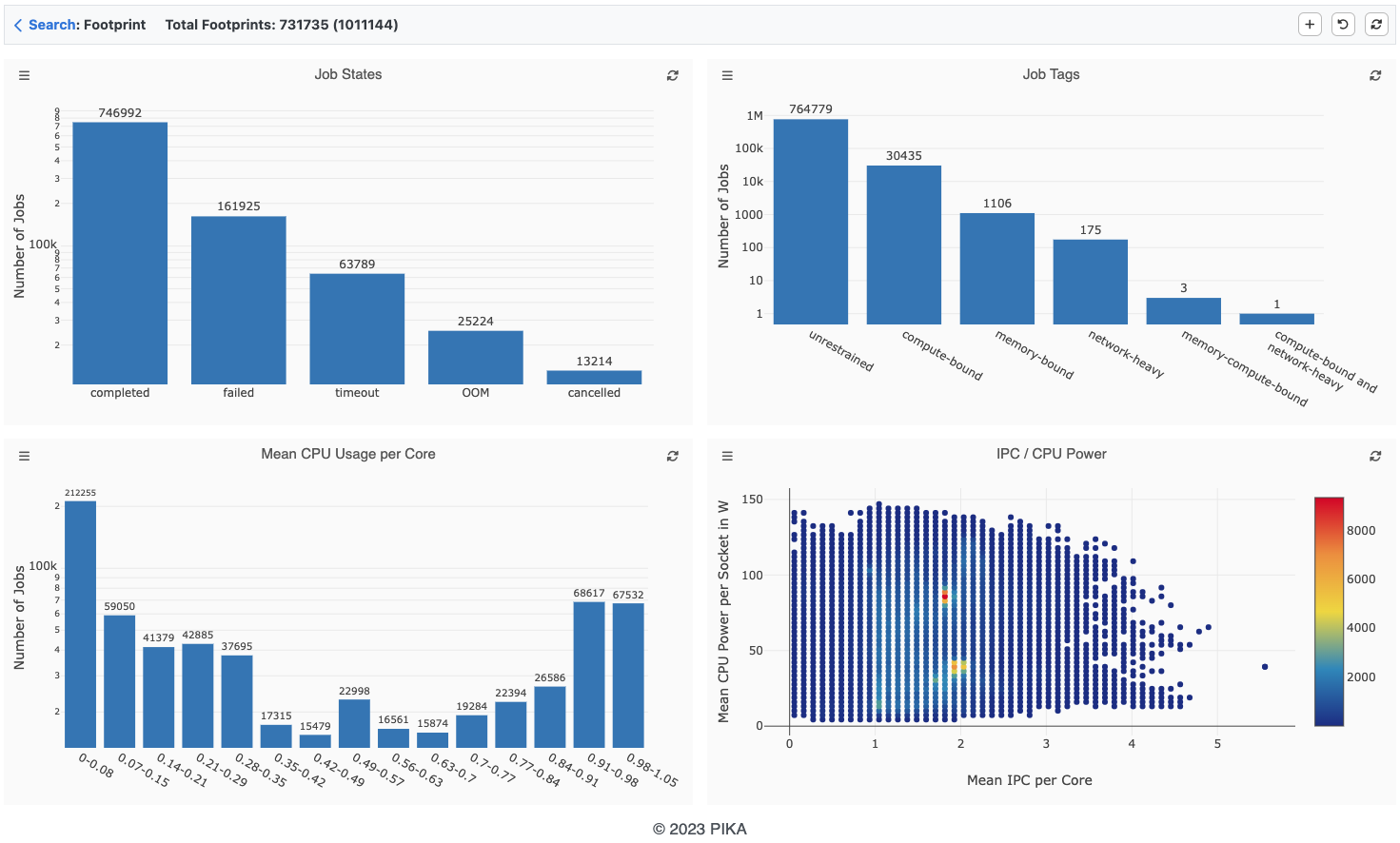
Hints¶
If you wish to perform your own measurement of performance counters using performance tools other than PIKA, it is recommended to disable PIKA monitoring. This can be done using the following Slurm flags in the job script:
#SBATCH --exclusive
#SBATCH --constraint=no_monitoring
Note: Disabling PIKA monitoring is possible only for exclusive jobs!
Case Studies¶
Idle CPUs¶
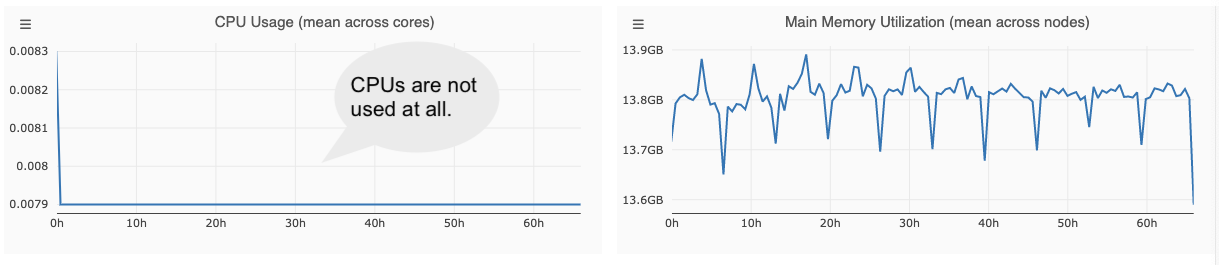
Blocking I/O Operations¶
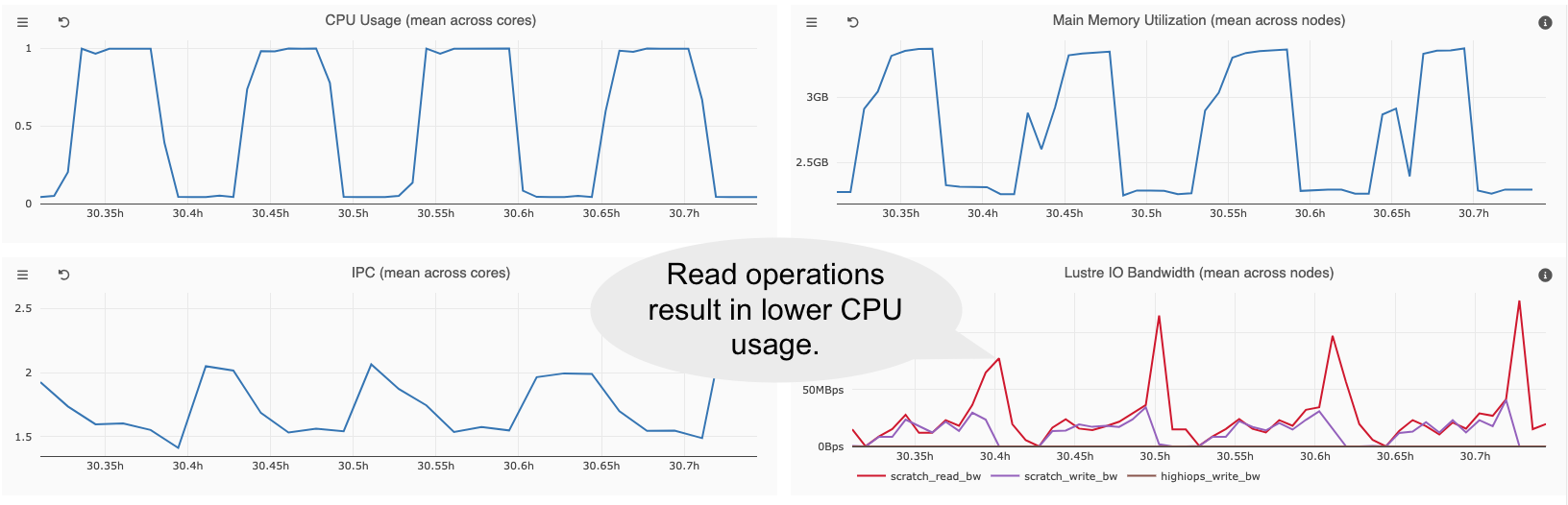
Memory Leaks¶